Five Marketing Predictions for 2025
Jan 2, 2025By this point, most marketers have become accustomed to the never ending whirlwind of change and evolution in the digital…
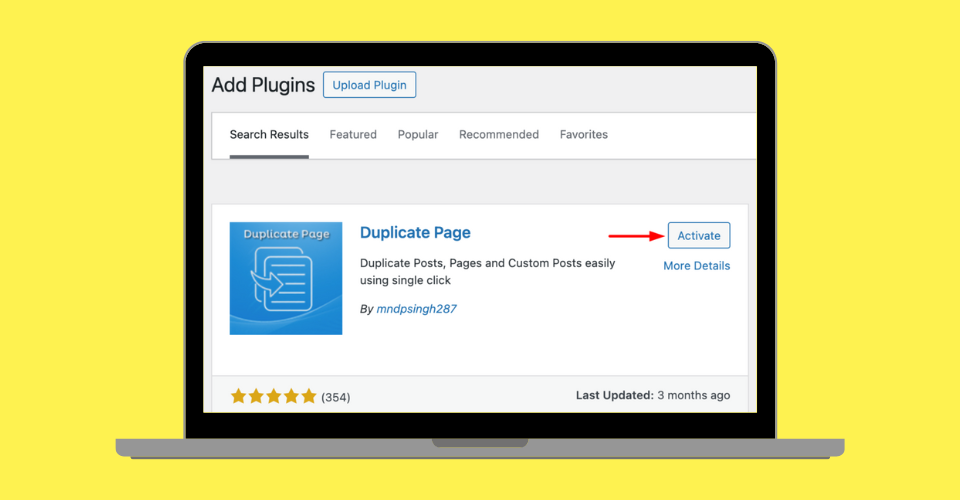
Use this powerful page duplication plugin to save time and keep your site updated.
As a specialist WordPress website design company, we cannot stress enough the importance of maintaining a regular flow of fresh, engaging and helpful content to your website. Being able to duplicate old pages on your website, and change the images and text can make this process a lot easier, particularly if you’re already happy with the layout and functionality of your landing pages.
However, the ability to duplicate old pages isn’t a default option on WordPress. You can gain this ability by using this simple page duplication plugin. Once activated, you can replicate pages in seconds!
Which plugin is best to duplicate pages in WordPress?
Well, there is a wide range of page duplication to choose from, with each offering different features and costs. When it comes to choosing the most appropriate plugin for your site, first you need to determine the main features that you require, consider your budget and always check the ratings and reviews before making a decision.
In our opinion, the most effective plugin for page duplication is ‘Duplicate Page Plugin’, which also happens to be free.
As well as being cost-effective, this plugin does exactly what it says on the tin, allowing you to effortlessly duplicate any WordPress page or post in just a few clicks.
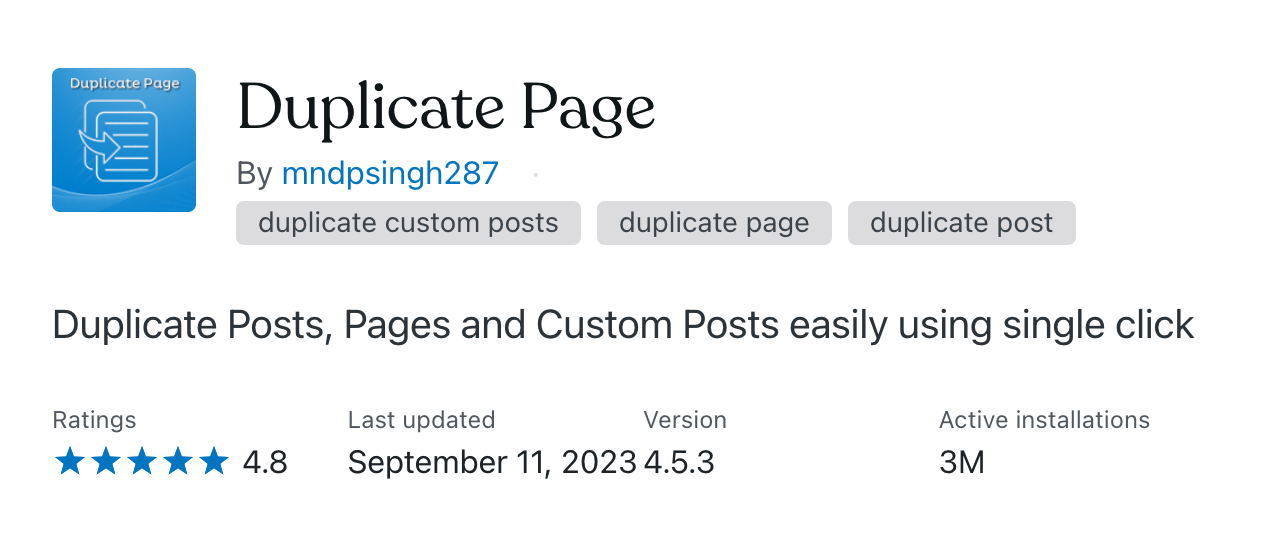
To activate the plugin, upload the ‘duplicate-page’ folder to the directory ‘/wp-content/plugins/’ and select activate using the ‘Plugins’ menu.
Now that the plugin is activated and ready to use, you can begin duplicating your pages to add new content.
Start by heading to ‘All Pages’ and find the type of page you want to duplicate, i.e. do you want to create a new blog page? Or a new product page?
When you hover over your chosen page, you should now see ‘Duplicate This’ alongside the other page options. Select the ‘Duplicate This’ option, and you’re done! With just a single click, you’ll have a perfect copy ready for your edits.
The whole point of duplicating pages is to maintain the page structure without building from scratch every time you want to update your site, and now that you have your duplicate page, you can do just that, using the existing page layout as your foundation.
In order to ensure that your new page is unique and displays the new content that you want on your site, you’ll want to do the following:
By following the steps above, you will have a shiny new page ready to be published on your site. Most importantly, it doesn’t risk any potential issues with duplicate content. Enjoy!
Here at Extramile, we have helped countless clients maximise the performance of their websites, improve their online visibility, generate more leads, and achieve their business objectives.
We offer a full suite of digital marketing services to ensure that you receive tailored support in the areas that matter most to your business.
Explore our range of services below, or speak to our team to get started.

By this point, most marketers have become accustomed to the never ending whirlwind of change and evolution in the digital…

We’re working in an incredibly exciting time for SEO, driven by advancements in technology and the ability to harness powerful…

On the 10th July, 2025, Instagram posts will become visible in Google search results, creating unique opportunities for savvy businesses…

If you’re managing social media for a business, you’ll know that success comes from strategy — not spontaneity. That’s where…